With Duik, you can easily create nice selectors for the bone layers on your armatures.
Properties Panel ‣ Armature Data Tab ‣ Duik Layers UI
In the Armature data tab of the Properties panel, you’ll find the Duik Layers UI Panel.

3D View ‣ Sidebar ‣ Tool Tab ‣ Duik Layers
These controls change which layers are displayed in the Tool tab of the sidebar of the 3D View.
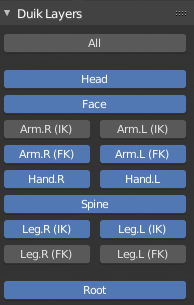
At each button corresponds a bone layer on the Armature. Try the buttons to see at which layer they are attached. Their number is visible in the tooltip of the buttons too, if you have activated the option to see Python Tooltips in Blender.
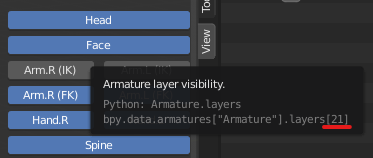
Duik uses only the left part of the layers (from 1 to 7 and 16 to 23).

Last Modified on